Workflow III unifies workflow across Photoshop and Lightroom, works with a single curve in RGB mode only, eliminates the need for color correction and includes my custom profiles for most popular recent cameras (the full list below), compatible with both PS and LR. Almost every image you’ve seen on this site since the beginning of 2016 has been processed (or reprocessed) with Workflow III.
Click to continue after the jump for more info, testimonials and to buy.
In the four-plus years since launching the original A: Intro to Photoshop Workflow, much has changed. Cameras have more dynamic range; Adobe has added more tools to ACR; Lightroom has matured. The underlying engine now handles highlight recovery much better. We use more different cameras, so consistency of output matters more than ever. It is therefore only natural that workflow also progresses; after a good six months of development and testing under a very wide range of shooting conditions, cameras and subjects, I’m proud to offer A3: Workflow III for Photoshop and Lightroom. You can use either PS or LR, though PS will still give you a slightly better result with more control. I have been using this for my own work since January, and it’s cut my processing time by a good 15-20%. The proof of result is here: almost every image you’ve seen on this site since the beginning of the year has been processed (or reprocessed) with Workflow III.
It’s faster than ever, and for CC users, makes the most of the new tools and supersedes the previous two workflows. Buyers of previous Workflow videos will know just how fast and consistent we can get – Workflow III is better; allowing you to spend more time shooting.
Click here to buy, or read on for the full list of changes, and testimonials. We are also offering two discounted launch bundles paired with the complimentary Monochrome Masterclass, and the Outstanding Images Ep. 4/5 Style episodes.
A3: PS, ACR and Lightroom Workflow III ($80, runtime 3h15m in six parts with camera profiles)
The obvious questions:
Why is there a Workflow III?
Because post processing tools and cameras have both matured, and we can have both better results and faster by taking advantage of this. The biggest change has taken place in ACR’s interpretation of highlights – there’s far more recovery available now, and the tonal smoothing that used to have to be accomplished by subjective local dodging and burning is no longer necessary. Workflow III also removes a lot of the subjectivity that was previously present in Workflow II – places where one had to decide which tool to use and how much adjustment to make have been minimised/reduced to optimise consistency and speed. It is the same workflow I have developed for and use in my own production environment, where quality, consistency, control and speed are paramount: saving 10s per image over 1,000 images is nearly three hours!
What does Workflow III include?
- Fast end to end steps and logic to get you from a good raw capture to a natural, balanced output file with smooth highlights and rich shadows – regardless of camera used.
- A consistent process to maximise output file quality and deliver accurate color and tonality.
- Demonstrations of this workflow across a huge range of cameras/files from the current CMOS medium format Hasselblads to an iPhone 5 in both Photoshop CC and Lightroom CC. It is compatible with all Adobe products that use ACR 9.x onwards.
- The workflow works with Photoshop OR Lightroom, and I show examples in both programs. PS will still give you a slightly higher quality result with more control for edge cases; if I had to say, the LR-based result with this workflow would be somewhere between 95-99% of the PS-based result.
- Use of new tools included with ACR 9.6.x onwards, plus explanations and optimal settings for all commonly used tools – since the underlying engine of the tools frequently changes with each iteration.
- A translation of the workflow from Photoshop to Lightroom, with an explanation of the differences, comparison of the results and proof of consistency.
- My personal camera profiles for most common cameras and brands, developed from tens of thousands of exposures, for both PS and LR, plus instructions on how to do so. The profiles will get you to a neutral and consistent starting point, and Twere developed off a color checker chart under ideal light conditions (continuous spectrum, flash) and further fine-tuned for perceptual reproduction in the real world.. Profiles are included for the following cameras:
- Nikon 24MP FX, 24MP DX, D800/E, D810
- Canon 5DII/III, 6D, APS-C, 5DS/R
- Sony A7II/A7RII
- Leica M8/9, 24MP CMOS (Q 116, M240, SL), D Lux 109/ Panasonic LX100
- Olympus 16/20MP M4/3 (E-M1, E-M5, E-M5II, PEN-F, etc.)
- Hasselblad 50MP CMOS (H5D-50c, H6D-50c, X1D-50c)
- Fuji 16MP X-Trans (X-T1, X100T etc.)
- Ricoh APSC GR I/II
- Pentax 645Z/K-1
- Apple iPhone 5S onwards
- Email me: Continually updating provisional profiles for Hasselblad 100MP, Nikon D850, Nikon Z7 (color and mono).
- Note that most camera companies have a very similar look – deliberately; you can use one of the other sibling cameras’ profiles as a starting point. Often, they will even work without modification at all. Sigma/Foveon is not included because the start point depends heavily on what you do in SPP, and this will change for a given file and is ‘baked in’ post-conversion.
Does this invalidate Workflow I and II?
If you’re using CC 2015 or later, yes. If you’re using CS3 or CS4, then Workflow I is still most applicable. If you need extremely high color accuracy, and/or want to understand color management, e.g for product work, or you have an unusual camera/capture combination that’s not covered by the profiles, then you need Workflow II. In addition, Workflow II also covers curation and image sorting/indexing.
Why don’t I just wait for Workflow IV?
I honestly don’t know when or if there will be one: it depends on when Adobe changes its conversion engine again, and how they change it. For the moment, Workflow III is the fastest and most consistent workflow I can give you: it has to be, because I use it for my own and commercial work. I don’t have time for inaccuracy or slowness.
How is Workflow III different from I and II?
Workflow I required individual color adjustments to each file. Workflow II required camera profiling and accurate white balance (or something to subsequently white balance off with the eyedropper). It also required you to determine where the optimum transition between LAB and RGB modes lay. Both only worked with Photoshop. Workflow III provides camera profiles, has a simple step to set color precisely, and works with both Photoshop and Lightroom. There is no transition point between LAB and RGB color, becuase the entire workflow is in RGB. I also show you how to compensate for the most common edge cases.
So why do I need Workflow III?
Because it is what gives me control over the presentation and output of my images; it is the simplest, fastest and most consistent post processing workflow I know – (up to 30s per image depending on your file sizes and computer); it delivers identical or better quality to previous workflows; it works across all cameras; it’s applicable across PS and LR, and you don’t even have to profile your cameras. Because you use LR and I’ve not had a solution for you up to now. Because you’ve used the previous Workflow I and II and know it does what it says on the box. Because less time spent in front of the computer means more time shooting, and because a solid workflow is required to get the most out of the investment in hardware: the higher performing the hardware, the tighter discipline and tolerances must be across the board to consistently extract that performance.

A3: PS, ACR and Lightroom Workflow III is now available to buy here at the Teaching Store, with several introductory bundles.
Testimonials and comments on post processing videos (including Workflow III):
Thierry Paradis (PS Workflow III): After watching Photoshop Workflow II and more than 20 episodes of Weekly workflow, I must admit that I was paralyzed. I didn’t produce any jpeg for months even if I kept shooting. In fact, I tried but the result was so poor that I gave up. Your Photoshop Workflow III changed it all. I plugged your profile in ACR and… magic! Wow, finally, I was getting the right colors! That was such a relief. The rest was so easy: no more changing color mode. I really want to thank you to share your profiles!
Francois Roux (PS Workflow III): Great, thank you Ming! I am very impressed so far by the increase in color rendition your settings are creating, and increase in workflow speed
Severin Hwang (PS Workflow III): Hi Ming, Thank you and KH so much. Just finished watching all videos in this series. It’s a great workflow with natural and consistent output. And it is really fast. I reprocessed some of my works using A3 workflow as a practice and I’m perfectly happy with the outcome of all non-merged photos.
Mezzotint (PS Workflow III): I’ve been working my way through Workflow III, the first of your videos that I’ve purchased, and learning a tremendous amount. I noticed that the profile for Leica FF cameras, which does a fantastic job with the color of the images…
Edwin Lopez (PS Workflow III): Watched the video, learned alot. Still need to learn to work with gradients better. Can’t seem to hit the right spots always. I think you could use a short video to teach folks like me, in great $ slow detail, how to do it properly. As for your profiles for the Leica SL and D Lux 109, I have 1 word, amazing! I’ve had the opportunity to use the profile for the D Lux 109 extensively and as long I get the correct exposure, I just need to add a small contrast tonal curve and sometimes adjust the white balance a bit. That is all. My wife, who has a great eye having spent her life in the company of Rothko’s, De Kooning’s, Albers, Jacob Lawrence’s, etc., upon seeing some of the photos processed with your profile, commented on the better colors and tones! You’ve done a great job with the profile. Am not sure I could even with lots of tinkering of the Adobe Standard profile, come close to getting the final product I am getting easily with your profile. In fact, am not sure I could get them to where your profiles are prior to my tinkering! [Addendum]: I have already complimented you on your profile for the Leica D Lux 109. I just used your Leica SL profile and it is eons better than the Adobe Standard profile. I could not replicate the profile! even with tons of work. You are saving me amazing amounts of time. Can’t thank you enough! Keep up the great work, Ming.
Wim Van Der Horst (PS Workflow III): Last week I bought your “Workflow 3 for Photoshop and Lightroom”. I owned your’s for Photoshop. I am a LR user from the beginning. The “Workflow 3..” is a very useful lesson. The presets for Fuji 16 MP X works very well for my Fuji X100T, jus a bit of fine tuning and setting contrast with curves and for 90% it’s done. The preset “Nikon 24MP F” works well for my Nikon D750. I have set the curve setting back to zero. But for the rest the same as the Fuji preset, quick and smooth. For fine printing I normally go for fine-tuning to Photoshop. I agree totally with your comment on Grey point setting in LR, it would be nice if they make it the same as in Photoshop. The same with dodging and burning, not the best thing in LR. Personally I have one more minor point in LR and that is spot healing. Nice lessons, short, to the point without a lot of useless bla,bla , which in a lot of on line courses is the case. Spending 80$ was in this case a pleasure, even just for the presets. Thank you.
Mikko Ritala (PS Workflow III): I’ve been playing around with the new workflow for several hours today. I tried it on multiple images that I had already edited with Workflow II, and compared the results to Workflow III using Lightroom only. I can get very close to the same results with much less hassle. Just avoiding the whole export process to PS and saving back to Lightroom saves me approximately 10 sec per image. I just need to learn LR curve tool better to get fluid with this but so far so good. Oh, and I need to find a way to add borders in LR, then I’m golden. Thanks Ming!
Jed Best (PS Workflow III): Congratulations are in order for your new video series on Workflow 3…let me say that the results are superb and I have tried it with ACR, LR and C1.
Brian Eisenberg (PS Workflow II): Just wanted to drop you a quick line and let you know how eye opening watching your PS workflow videos are. I am nearly at the end of Workflow II. You’ve really cemented an optimal workflow that really balances creativity/vision and post-processing. It is refreshing to see your minimalist approach as compared to more heavy handed post-processing approaches.
Frank (Monochrome Masterclass, Outstanding Images Ep. 1-3, Fundamentals): Finally got around to finishing the Monochrome Masterclass video’s too. So much info to process, I want to go back to Ep’s 1 – 3 and make my own notes as to what the critical points are so I can keep hammering home those fundamentals then do the same for the Monochrome Masterclass. Will eventually get around to buying and watching the Photoshop workshop too.
Bryan Gonzalvo (Intro to PS, PS Workflow II, Outstanding Images Ep. 4 & 5): As I wrap up another year of working for a promotional marketing agency and another year of improving my photography, I just wanted to send a personal ‘thank you’ for all you have done for me.
Since finding you and your wonderful blog two years ago, I have read all of your technique, philosophy, and reviews that you have on your website. Many of them I have re-read because often times there is too much info to take in and put into practice at the same time.
I have invested in Intro to PS, PS Workflow II, and Outstanding Image 4 & 5. Without these, I don’t think I ever would have elevated my photography from the level of where I was at. I wanted to shoot RAW before and experimented but never knew if I was doing it right, what steps to take first then last, etc. At that time, I never felt my developed RAW images were any better than the JPEG from the camera, in fact, some were worse. Now I only shoot RAW and keep the post-process development in mind as I photograph. It’s very rewarding!
Ray Evans (Intro to Photoshop, Photoshop Workflow II): I’ve just downloaded and spent a few hours watching A and A2. What I fool I’ve been. I should have bought these years ago ! Professional, informative, easy to follow etc. Brilliant – money well spent. A very pleased customer.
Mark (JTL Photography) (Intro to Photoshop, Photoshop Workflow 2): I have two of Ming’s photoshop videos (the new workflow and the monochrome video), and they are well produced, well explained and immediately applicable. They’ve cut my post processing time considerably and (I haven’t figured out why yet) the pictures also load faster on my iPad. The older pictures take a while to render fully, but the pictures which I run through Ming’s workflow render almost instantly without any delay. Basically it teaches a quick (once you get the hang of it) and effective process which gives consistent results.
Guido di Paola (Photoshop Workflow 2): I just want to tell you the money I spent for your videos is by far the best investment I have ever done in my photography! The results I get with Photoshop compared to what I used to get with Lightroom (and with a not well thought workflow) are so much better, I simply didn’t expect such a difference. I am going back to select older photos in order to re-process them, discovering some hidden potential that I didn’t imagine.
Bryan Gonzalvo (Photoshop Workflow 2, Outstanding Images Ep. 4/5): I’ve been shooting for 20 years. I have read all your technique and reviews since finding your site about two years ago. I only shot JPEG before because I didn’t know how to process RAW. Then I bought your Intro to Photoshop about a year ago and haven’t shot a single JPG since! Later I purchased your Outstanding Images 4 and 5. And my work now has a style that I am more proud of. The PS2 workflow is worth every penny! Curation was great! I do some but not enough I think. Working in lab color is so much better! Adjusting HSL after curves to get the color right was always challenging for me.
Clint Kapp (Intermediate PS): Just got done marveling along with you in the Intermediate Ps video. So much stuff I used to use from back when I needed to, lots of cool little tricks I wasn’t aware of (never used “distort” before) and the re-visit through “actions” was most welcomed indeed. I must emphasize how much I appreciate the rhythm and speed at which you teach. Not too fast, not too slow and the clarity of the information as you present it is just one part of what makes the learning experience so satisfying. The other and more significant factor is the experiential wisdom that peeks through in your teaching; the insights into what works, what doesn’t, what might and why… Fabulous. Your clear invitation to play and experiment is the key to reducing the enormity of Ps in general and really creates a welcoming attitude towards finding one’s own way to enhance an image to convey a specific feeling or essence without creating a Franken-Photo as so many do…
Arpit Srivastava (PS Workflow II): I had purchased your photoshop workflow video a while back and havent had the chance to implement some of the learnings. Today I pulled out the color passport and did the color caliberation and WOW – what a massive difference it made. Even with the caliberated monitor – I had no idea the nikon D610 native color response was so different from actual colors. I opened up some old photos and applied the color profile on them and the difference is just so remarkable – they started looking so natural – the one big complaint I had with all my photos – the colors just looked off. I would say just for that bit only the videos are worth the money – and there are so many other things in it to improve my photography.
Mark Sisco (PS Workflow II): I am very grateful for the videos. Well done! You’re workflow is much simpler than I expected, honestly. It has been very enlightening, especially steps for using LAB, how you process bright files and subsequently apply your curves, and sharpening.
Caleb (Intro to PS, Intermediate PS, PS Workflow II, Monochrome Masterclass, Outstanding Images Ep. 1-5): After many classes/workshops with excellent teachers, including Sue Ann Hodges at NESOP, George Dewolf at Maine Media Workshops, Steven Johnson at Mono Lake, Paul Caponigro in Camden Maine, several at Santa Fe, I find your depth of knowledge, clarity and guidance to be the guiding light (greatly complemented by the wisdom from those above). I’ve invested ( intentional use of word) in all your PS and Outsatnding Images series 1-5 videos. While combined not inexpensive (and for many users not all required to learn deeply) I find the cost vs benefit ratio to be unmatched (again not taking away from the great learning above). Great job Ming!! I look forward to more and hope you stay with us for years to come ( but appreciate the sacrifices you make for that…I’m VERY happy to give a little bit back and truly encourage others to view his videos for the modest price vs gain received!!)
Mikko Ritala (Photoshop Workflow II): Just wanted to chime in shortly on this. I downloaded WF2 recently and it has made a big difference. The most important lesson for me was calibrating my cameras properly. I shoot mainly landscapes and nature, and nailing accurate color was always difficult for me, requiring extensive HSL adjustments. Now I simply set the WB correctly and get accurate, pleasing color straight off the bat – it just works. Overall contrast is also improved, I don’t have to recover shadows or highlights nearly as much as before. I’ve re-edited some pictures from the past year with this workflow, pictures that I wasn’t confident in publishing before. I’m extremely pleased with the results and I’m proud to say three of them have made it into this group. It gives me confidence that I’m moving in the right direction. I want to thank Ming for all the hard work he has put into his site, education videos and this Flickr community. It has made all the difference for me.
Tom Morgan (Monochrome Masterclass): A few months ago I purchased your Monochrome Masterclass videos and thank you so much for them as I found them to be the most useful purchase changing the way I now edit my photos. I do read all your posts and check on your latest Flickr images. It has now become part of my daily ritual and a very pleasant one at that.
Jessica Winograd (PS Workflow II): I recently purchased Photoshop Workflow II and have enjoyed working my way through the course. Not only have I learned valuable techniques but I have also been learning what it is about your photos that I find so magical and appealing. I hope this will help me as I develop my own style.
Mikko Ritala (PS Workflow II): I highly recommend this video, I’ve only spent about 10 hours practicing with this workflow and my images are already starting to turn out much better than before. I took a small catalog of old pictures that I edited with this workflow and then compared to previous exported versions. The difference has been an eye-opener. I still need to get my cameras profiled correctly to get the most out of it.
Mark (PS Workflow II): After trading in a BHC (Big Heavy Camera) for a NLC (nice light camera), I had some money left over, so I figured that as education is better than gear I should give this (and the Monochrome masterclass) a shot. The Monochrome video is useful and interesting, but the PS Workflow is even better. I’m highly impressed. The nice thing about these videos is that they are immediately applicable, but also have enough depth of ideas and details to bear repeated viewings. I just signed up for the trial run of CC2014 (PS and Bridge) and having seen what they can do, I will be subscribing to the monthly model, if for no other reason than to be able to put into practice everything mentioned on the Workflow 2 video. I haven’t run any files through this workflow yet, but I’m very much looking forward to the results. Seeing the examples on the video going from rather “meh” looking files to highly striking finished products was quite enlightening. The improvements to ACR are nice too. As the “nice light camera” I picked up was a used X100, the section on X-Trans was appreciated too. Thanks for two excellent products!
Graeme Allan (PS Workflow II) – After purchasing ‘Photoshop Workflow II’ I suffered an identical epiphany following application of the principles in ‘Monochrome Masterclass’: I undertook a major ‘delete’ of most of what I thought I knew and returned to ‘Square One’. Significantly, for me and my output, this is entirely ‘pleasurable pain’. Thanks Ming for quality instruction, quality methodology and helping to increase my potential to find possibilities, and alternatives in my editing.
Klifton (PS Workflow II) – Just a quick note of gratitude for all your hard work. You’ve enlightened me in more ways than any other photographer. Your style, your tools, and your methods. They’re all right! I’m making my first trip to Asia in a week. I can’t guarantee I’ll come back with anything earth shattering, but my chances are greatly improved thanks to you. I purchased a GR (using your Amazon link), and I couldn’t be happier. Complimenting it will be an FX Nikon body with 60 2.8G and 85 1.8G. I also purchased and studied your Photoshop A2 video (along with the Intermediate and Monochrome). Your usage of the dodge/burn tools have been hugely useful, as well as the lab mode in Photoshop. I’ve used PS for well over a decade, and always avoided the dodge/burn tools for some reason or another, but thanks to you… I’m now using them to great success. Thank you for all you do! You have single-handedly made me a better photographer, more so than any one else. Keep up the great work!
Andrew Hiscock (PS Workflow II, Intro to PS Workflow) – I am working my way through your photoshop workflow videos at the moment. I purchased the first set (I & II), and they are wonderful. I have gone back through my catalog and edited some photos in which previously I was not able to bring out what I saw when I took the picture, and now I have finally a result I am happy with. Also, while I already knew before that education is more important than simply buying more gear, after watching these videos I now 100% believe it. For example, where I used to run into situations where I would think “maybe I’m just running into sensor limitations” I now think “I can fix this with curves”.
Andre Yew (PS Workflow II) – The rest of the workflow is pretty marvelous. Editing in Lab mode is really satisfying. Thanks for showing us all of this, Ming! I also found I could almost everything in LR that Ming does in ACR, so LR users, don’t let that stop you from adopting this great way of editing. The only exception is the really useful-looking area-selection for the WB eyedropper tool, but you can always do this manually by averaging measurements at many points. In fact, many of the things Ming discusses in ACR (negative value sliders, many different settings applicable to the gradient tool) have been available to LR users for quite a while now.
Jonathan Usher (PS Workflow II) – What a wonderful Photoshop workflow resource – thanks Ming; I’m getting a lot out of the materials and the many samples that you work through. Thanks again for a wonderful video course.
Eric Hanson (PS Workflow II) – Just finished watching Photoshop Workflow II video parts 1 and 2. Highly recommended. The new process is simpler, takes less time and results in cleaner output of files and more accurate color. I use to love the old curve adjustment in the previous videos however the new curve adjustment is two part and preserves both color and saturation. Part one occurs in ACR and handles the proper roll off of highlights and part two occurs in PS and handles the shadows. Also the color profiling of the camera is a step I have never done before and this technique is included in the video. This will make my configuration much closer to Ming’s. Essentially closing the gap further. Ming explains what shortcuts to configure in PS to speed up the flow. He also explains a few of the tools he uses in PS. It is very nice to see the video in the latest version of PS as now everything matches very closely. The new process is very easy to adapt to the previous processing videos. The inclusion of several RAW files and finished JPEGs is a game changer. I am going to copy the RAWS to a separate directory, process them and then compare to Ming’s processed files to see the differences. It is fun having Ming’s RAW files loaded up in Adobe Bridge. Gradients take a more important and more precise role than before. The ACR filter is a great addition to PS and Ming explains its use in the workflow well using a mossy fallen tree image and a very large image from his trees series. From time to time Ming will pause and explain a point or two at a beginners level without taking away much time or distraction from the flow. It’s almost as if someone is reminding him from time to time to explain a point at a more basic level.
I am quite sure it is Ming catching himself. If you own a Fuji X-trans camera and /or are considering the purchase of one this video is perfect. This is covered as the final topic and Ming explains that almost everything still applies except for some steps which are either different or reversed. The samples are well chosen to demonstrate the uniqueness of the sensor and really show how processing them in adobe in the same manner as RAW files from a Bayer filter camera results in poor image quality and how to turn that around to get proper output. The changes needed are clearly explained. I Really like the section on curation. The intro and section on curation are the first 46 minutes of the first video. It is very helpful hearing Ming discuss strengths and weaknesses of various images. I wanted him to keep a few of the images he discarded. He also explains why he picks one over another and I learned a lot from that as well. This is something he does as part of his Master Classes and it was fun to see it in action. The examples section is key to understanding the new process. The two images from San Francisco are nicely captured and processed and will allow me to see those type of images in the future. There are several edge cases in the selected images and Ming does a great job to explain these points. A very well done video.
Gerner Christensen (PS Workflow II) – Beside the very useful repetition of the curation part of the workflow, the color management and camera profiling comes as a gift from heaven. Furthermore I have seen new tips and very useful stuff in the ACR filtering part. Great Ming! Next, the Lab Mode post processing flow is a huge improvement on how to preserve your colors. The files comes out cleaner and to me with far more appealing colors. This is a huge advancement to the former set of working steps. It is faster that way and the file quality has been vastly improved. What is there not to love about these new videos! Thanks again Ming.
Graeme Allan (Monochrome Masterclass) – Again, thanks for the directions in your monochrome videos. As I said, my workflow has changed, significantly. I suppose the key elements I have learned revolve around exposure to the right and, when in PS, refining the use of curves and dodging/burning.
Initially, I could not believe that 5% was going to do anything when dodging and burning. I was wrong.
Gerner Christensen (Monochrome Masterclass) – I have now finished viewing the video and it is again a most inspiring one. As with all Mings videos it is a showcase on how to improve yourself in the entire workflow as well as learning how to become efficient in PP.
Time ago I did not believe I would need any efficiency through-putting my pictures, but as the hit rate rises step by step it has become more important to me not to sit too long at my desk and repeat over and over again the necessary clickings for each and every image. This video is full of hints and tips for fast and serious PP. By shortcuts and action recordings the dull part of PP can be eliminated.
I found the part using non-destructive curves interesting, but will park it for later usage until I am more certain in what I want to achieve.
The prelude about seeing the world in B&W and how filters works for your images is very fruitful to watch as well.
I will see this precious video again and again, just like I did with all the other videos. Seeing a video again after some time unlayers new facets of photography.
At last this video actually came to me as a kind of saviour in order to see my local boresome surroundings in a new way. How many times I saw an interesting scene spoiled by mismatching colors, things that should not be there and made me think ‘this does not work, but the shape or texture is interesting’ … suddenly the entrance door could be capturing it in B&W. I don’t know why I didn’t really see the B&W as an option, but now I do.
Thank you Ming for adding another valuable video to the already precious collection.
Michael Letchford (Monochrome Masterclass) – I’ve just bought the long awaited Monochrome Masterclass. Excellent job. Very much worth waiting for. Like all of the other workshops you’ve done, I’ll have to watch it 10 times before it all sinks in!! Lots to think about and experiment with. There are also some cracking images used in your examples, which are inspiring in themselves. Loved the Havana images. Well, I would, wouldn’t I?
Eric Hanson (Monochrome Masterclass) – Just finished watching The Monochrome Masterclass workshop video parts 1 & 2. Very enjoyable and highly recommended. I broke it into three evenings. I really enjoyed the lecture portion that is shot in B&W where the filters and light change to illustrate the various points and B&W conversion options and the fact that you covered colored filters in this section. I also like your set and the composition and leading lines as well as the color of various objects to illustrate your point. Every potion of the lecture was instructional and very intentional.
I also like the photos chosen for conversion as well as the sample photos. The example photos have a variety of lighting conditions and on my way to work it was cloudy and almost rainy but I could see opportunities to shoot, the potential in the scene and what the finished output would look like. These were things I would have passed by the day before. And the good thing is we have this weather often and it is nice to shoot in a wide range of conditions. I see the Monochrome treatment really extending the number of shooting days.
I also really like the low contrast photo section for foggy weather etc. These are some of my favorite scenes and I will see the potential in them the next time I see them. For the low key high contrast portion I learned that you expose to the right (ETTR) and then bring them down in post. This was very helpful. Also the concept of high contrast low key was an insight that I had not thought of much before. Many of your images are shot this way and I really like them and I now know how to shoot and process them. The photo of the three people on the sea wall with the sunset was inspirational. I hope to shoot a low key high contrast series using the ideas in this video soon. I am most excited about the section on balanced monochrome images as I have been trying to figure this out for sometime. Trying to get close to some of the photos you have taken. You clearly show how you obtain the results and I know I can get much closer now then I could before.
I also like the pace of the video and the vary intentional use of props and lighting in the first part. You have also convinced me to get a Wacom tablet finally… Well done. I really appreciate the information and newly learned skills.
Andre Yew (Monochrome Masterclass) – Crepuscular dodging! When do we burn the ephemeris? I was surprised to find myself inspired by the high-key, low-contrast examples, so I have to go make some of those images now. I also liked how you showed the video in the various styles — green filter is really not flattering for humans!
Finally, I hope people realize and appreciate how comprehensive an approach you’ve presented. It’s not just another filter program slapped onto a random image, so I wouldn’t be surprised if some who were expecting Mingstagram filter will be disappointed … their loss. Instead the B&W conversion takes into account artistic intention and what the image needs to present itself strongly. One of your best videos: thank you!
__________________
Visit the Teaching Store to up your photographic game – including workshop and Photoshop Workflow videos and the customized Email School of Photography. You can also support the site by purchasing from B&H and Amazon – thanks!
We are also on Facebook and there is a curated reader Flickr pool.
Images and content copyright Ming Thein | mingthein.com 2012 onwards. All rights reserved

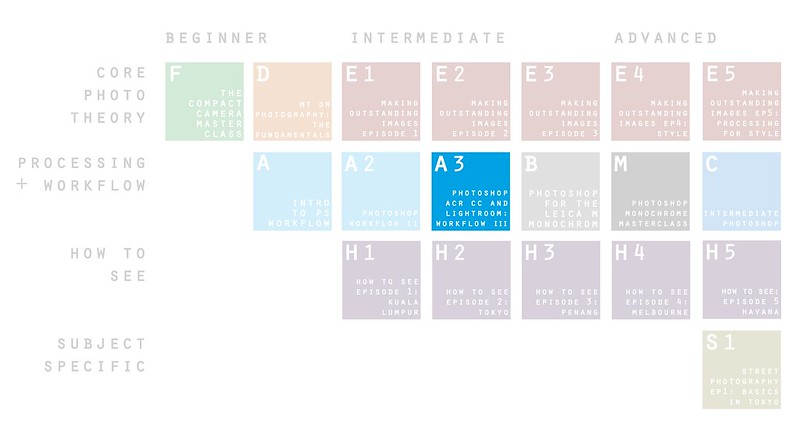





I’ve purchased Workflow III and I am wondering which canon FF preset would be best for a Canon 6d, FF v1 or v2 ?
Try v2.
Thank You. I am enjoying your workflow. Great quality and much quicker than any workflow I have done before.
Thanks – the result of 10+ years of refinement… 🙂
Hi Ming,
I’m close to purchasing but after one bit of advice; I’m currently using photoshop CS6 (as I use at work, I get a home user license) and LR6 (purchased). I’ve been considering pulling the trigger on CC for a while now since these versions are getting on a bit. Would you say there are very real benefits to be had from the newest versions over my current ones for a hobby photographer looking to get into things professionally? Or should I stick with them, save my money and buy workflow II instead?
Sorry if this is a ‘how long is a piece of string’ question! I’m just genuinely curious as you mention many improvements in things like highlight recovery algorithms, which do sound worthwhile.
Thank you for your time.
So long as you have the latest version of ACR, there isn’t much of a difference – Workflow III works just fine, too. The highlight recovery algorithms (from RAW) are in ACR, not PS.
Hi Ming, much enjoying using your workflow, and adapting it to mine. Very pleased with the results, and the way the whole process is transparent and educational. I can always see exactly what I’m doing and why I’m doing it. You said in an article a little while back that you often use an HDR approach in contrasty conditions and made some very cogent remarks about what makes a natural-looking result, which I entirely concur with. I just wondered if you had a recommended way to use the workflow when combining bracketed exposures? I can think of some obvious possibilities, e.g. process the ETTR shot as normal, process an overexposed shot to match, then use the latter to reduce noise and improve shadow detail in the former with a luminosity mask. But that sounds rather fiddly by your standards, and I imagine you have already thought about this problem in some detail. Any comments? Thanks!
Thanks! Glad it’s working out for you. It’s rare this is required, but I will generally make both files flat, stack each in a layer, align, and feathered erase through one layer (normal blending). We cover this in Intermediate PS (along with a whole bunch of other stuff). Not required very often though, to be honest…
Thanks Ming, sounds broadly in line with the approach I was thinking of. I find I need HDR a lot less with the Fuji X-T10 than I did back with the Pentax K-10D (CCD sensor, low DR, noisy shadows). If I were using a D800 no doubt I’d need it even less! But it’s good to have the option…
Did you have time to check your Workflow 3 with the new Photoshop version (2017)? If yes, are there any adjustments? Thanks.
Yes, no change for now.
Hi Ming,
I have been following your articles and thoughts on photography and photography equipment for some time now, and must say, I love your thoroughness!
I just bought the Workflow III and have a question. Please forgive me if I missed something previously explained in Workflow I or II (I don’t own them).
My question is about “Camera Profile” in Lightroom or ACR under the tabulation “Camera Calibration / Profile”.
It looks like your excellent customized profiles (Presets) call for “Adobe Standard” (at least for the D810 and A7RII).
Is it the right setting? Or do I need another specific camera calibration profile (either done by myself or third party)
I love the idea of having a better “standardized” workflow than the one I have and you have certainly delivered and I want to thank you for that. I also like very much the “flexibility” this workflow brings when dealing with a mixed of low and high dynamic range sensors.
Best,
Francois
Thanks Francois – and yes, good question. I’m assuming you have ACR set up as default otherwise, so ‘Adobe Standard’ for everything. 🙂
Great, thank you Ming! I am very impressed so far by the increase in color rendition your settings are creating, and increase in workflow speed 🙂
Glad to hear it 🙂
Hello,
I was wondering if anybody here among Ming’s followers have developed a Fuji X100 (1st model, Bayer sensor) camera profile according to the A2 workflow instructions, that they will be willing to share. I have an old X100 that I still like very much, and I would like to apply the A3 workflow in Lightroom, but I am not too keen on subscribing to Adobe CC plan (which in Italy costs almost double than in the US) and buy a color-passport just to profile that camera.
thanks in advance
In A3, is there a different technic needed to treat x-trans files like in A2?
No, ACR’s conversion engine itself has changed somewhat, so we can pretty much run as normal with the other cameras if you use the supplied profile.
Ming,
Will your fuji profile work with the new Fuji xt2? If not, do you plan to develop one for it?
It works because companies try to keep the same family ‘look’, but won’t be ideal as tonal response, highlight and shadow recoverability will be different. Sorry, no plans to develop one because it requires me to use a camera under an extensive range of situations to make sure that the profile is robust. There’s simply no way I have the time to do that (nor does buying an entire system just to make one profile make sense…)
Hi Ming,
Just purchased the A3 workflow and going through the videos. I never used much the gradient nor the local adjustment tools before, so it is very interesting to see how the regular use of both in most of your images does result in noticeable but still subtle and elegant results. That’s already a worthy take-home bit.
One quick question: in LR, your profile-embedded curve for the Ricoh GR has like 20+ point, and has the dark tones tail raised. This doesn’t quite jive with the general rationale of your workflow, as I understand it, which is to make space for a relatively empty dark tones tail by adjusting the shadow slider in the basic adjustment panel, and then smoothly increase the contrast by using an S-curve (pulling down the dark tone tail in the curve panel).
Is the Ricoh GR profile’s curve a refuse, and should I just reset it to linear and then proceed as usual, or what you suggest a slightly different workflow?
thanks in advance
It’s intentional. Some camera profiles have that anti-S curve to nonlinearize tonal response – it’s necessary to get the tones to look right when you adjust exposure.
I see. It is difficult however to make further adjustments to such highly-segmented curve without inducing artifacts. Would you then suggest to leave the curve as such and just work with the basic adjustments module?
If using ACR/PS, leave it alone and use the curve in PS. In LR, override it – this is one of the reasons why LR can come close but not quite replicate PS results…
The curve is the same in both the LR and PS profiles – quite a large number of people use LR to sort/catalog and do the basic ACR adjustments, then export to finish in PS – this is why I’ve left it in even though a 100% LR-only workflow will need to override it.
That makes sense, thanks for the quick reply.
A note to anyone with a Panasonic MFT camera – the D Lux 109/ Panasonic LX100 profile works as a starting point (same base sensor) but as Ming says, the Leica vs Panasonic colours are different, so you need to tweak these to taste. I tried manually adjusting these against a colorchecker passport, and personally I found that the key thing is increasing the saturation in the green channel and tweaking the hue a little bit. Other than that, I find Panasonic colours a little flat (especialy compared to Canon and Olympus), but generally accurate.
Thanks JJ. You’ll also need to shift cyan > blue a bit to compensate for the skies…
Assume there is no discount for A2 buyers?
Also, if I profile my camera using Colorchecker, does that fit into the workflow you describe here? How do my own custom camera profiles work with what you supply?
If you used the A2 process to make the profile, it should work mostly fine; however since I have no way of gauging color accuracy of that profile, it’s hard to say for sure. In addition, the profiles I’ve made are robust: they’ve been tested and adjusted for a huge variety of shooting situations. Bottom line: it should work…
Ming, I’m not sure what you mean by “profile”. I didn’t follow A2 to make the profile, I followed the X-rite ColorChecker Passport workflow. I used the Lightroom plugin to make a custom profile for my D810 using a shot of the ColorChecker Passport. I can then select the profile under the profile section of Lightroom.
Then we’re doing different things, and no, your profile won’t work with A3 since the profiles I’ve created for each camera are specifically to reach a consistent starting point with color and tonal recovery above/ below middle luminance.
Ming, I’m somewhat confused, sorry. Does your profile change settings in the “Camera Calibration” section of Lightroom. As far as I know, the ColorChecker profile only makes changes here, though I could be wrong. I have different profiles for different lighting conditions (sun, shade, mixed, etc.). From what I have seen in my own work, my custom profiles are much better than the Adobe Standard and all of the Camera profiles (Standard, Portrait, etc.) included with LR and ACR. I don’t have A3 so I’m not sure how you deal with different lighting conditions but I’m concerned about losing the custom color profiling that ColorChecker provides.
Also, is the A3 workflow dependent on using your profile?
No, it doesn’t change the ‘camera calibration’ section because that’s somewhat nonlinear – I use the HSL tabs, recovery sliders and curve (but not all for all cameras). My profiles get you back to color neutral if you find the correct thing to white balance off: remember WB is tagged in the file but does not actually change the captured raw information…
Yes, A3 is dependent on using my profiles OR the process I use to create profiles (in A2).
Hi Ming! Enjoyed the last few blog posts of yours, keep up the great work.
Just in relation to this, I have the original Fuji X100 which is a traditional sensor and not the X-Trans but it doesn’t appear on your list. Now the colour profile may be similar but I’ve heard there are differences between how the two sensors render so this leads to a couple of questions:
1) Would I be better off with A2?; and
2) Can your colour profiling method work with other software that includes HSL/tone curve? Putting aside the other things you may do in the workflow (some of which I’ve seen in your Monochrome Masterclass). So just in terms of getting a color neutral starting point. And it definitely needs a colour chart doesn’t it?
Perhaps some other people may have experience with what I’m asking as well so feel free to chime in.
p.s. I’ve seen the Nikon Coolpix A get a price cut to $649 in a local store and went back to check your reviews back from a couple of years ago. Your photos do it much more justice compared to other photos I’ve seen online. Maybe it’s the magic sauce in your colour profiling for starters 😉
I’d suggest going with A2. Whilst I did own an X100 for a while, it predates me making profiles (and there’s basically no demand to justify getting another camera and shooting enough with it to make a robust profile now). The theory applies to other software but I have no idea how it’d handle highlight and shadow recovery etc. – so the honest answer is try it at your own risk…
A quick question, then: is the A2 camera profiling section contingent on the use of Photoshop? If yes, would you consider making a (paid) add-on video to A3 for camera profiling only, but using Lightroom (if that is even possible)?
I don’t think it’s possible to profile in LR.
Sorry, I probably wasn’t too clear. What I also meant, is: do you actually need PS to make the profiles upon which the A3 workflow is based? If not, which specific software do you need?
It is actually possible to make a profile in Lightroom via an X-Rite colorchecker passport and its plugin (eg, see https://www.dpreview.com/articles/6497352654/get-more-accurate-color-with-camera-calibration-), but I think I saw somewhere in this thread that your profiles are not based on this type of procedure…
No, you were clear. Yes, you need PS. The plugin does not make a perceptually correct profile, which renders strange-looking results. I don’t use it.
Not sure if the previous reply posted. In short, the X100 predates me making profiles – and it makes no sense to buy another one now and shoot with it enough to make a robust profile since it isn’t a camera I use nor is it one that’s had huge demand for a profile. You’d therefore be better served by workflow II. As for WF3 with other software – a lot of the reason why it works is because of the way ACR handle shadow and highlight recovery; no guarantees with other software…
Thanks for the reply. I am thinking of upgrading to a camera which has the option of other lenses – if that’s the X-T2 then I’ll still need the A2 workflow as there’s no profile for that or the X-Pro 2 (which is understandable and not an issue). If I get an older X-Trans model then I’ll go with A3. Regarding the other software, I already have it so there’s no risk in me trying out the workflow with it. I can always get a Photoshop subscription for a month on trial and compare results between software.
I’ve heard from others that the 16MP X-trans profile also works well with the 24MP cameras, so it may actually not be an issue…
Sorry, as stated earlier: this is a completely separate standalone and not a complimentary video to A2, so it wouldn’t make sense. Plus retroactive discounts are very difficult to implement…
Hello Ming,
Question about transferring the profiles. Like you, I own a Mac. I followed your directions and transferred the profiles to the Library -> Application Support -> Adobe -> Lightroom -> Develop Presets and created a new folder. When I restarted Lightroom CC, the new presets folder shows up in the side panel (in Develop mode), but when I click on it, the folder appears empty (i.e., no presets show up).
One thing I noticed: in your Lightroom video, when you open up the MT LR profiles, they show up as lrtemplate files. However, when I open up the folder I received as part of the download, the files show up as .xmp files.
Are you copying the LR or ACR presets There are two sets of files; XMP for ACR/PS and LRT for LR. 🙂
Enjoying the A3 videos and process. Quick question on the profiles – several have noise reduction settings preset in the download. Should those be zeroed out for low ISO shots? Thanks for all your efforts.
Thanks. No, leave the NR in – those cameras benefit from it even at low ISO because it’s required to cancel out the effects of recovering shadows.
Hi, I am currently using a combination of PS CS5 and CC 2015 to post-process images shot with my A7RII and A7, but have a wealth of older images captured with my Nikon D700 and D90 that I’d love to rework using your Workflow III. Would it be possible to use the included Nikon profiles with these older cameras? Furthermore, I do not have a tablet right now: does your workflow require one, and/or other hardware/software product(s) besides PS/LR?
You could certainly try the profiles with the older cameras; the fit won’t be 100% (and the reason I haven’t included older profiles is because they were developed for much earlier versions of ACR, which do render quite differently).
A tablet is not required (or even that useful) for LR, but would be very helpful for PS.
I switch back and forth between the OMD cameras and the Panasonic LX100, which I use a lot for travel. Any chance you might release a profile for that camera? I remember you reviewed it some time ago. Did you create a profile at the time for it?
Also, is the list of camera profiles final, or do you think there’s any chance you could release additional profiles to people who have purchased A3?
I had the Leica version, whose profile is included. It’s a bit different to the LX100 but close enough that it should work, I think.
The list of profiles is effectively final. I have to a) buy and b) use a camera under a wide range of situations to develop a robust profile that holds up at the edges of the shooting envelope, and honestly, the economics don’t make sense to buy a camera to make a profile for perhaps a dozen or two people, and I simply don’t have the time to do that unless the camera is one of the main workhorses – that just isn’t going to happen with an XT2 or M4/3 camera, for example.
That’s good to know. You might want to add a parenthetical that explains that the D-Lux 109 is very similar to the LX100. Far more people own the LX100 than the D-Lux 109 due to the big price difference. However, LX100 owners who look at your list are unlikely to recognize the D-Lux 109 and recognize that it is the Leica-branded version of the LX100, as the D-Lux 109 got relatively little coverage.
Done – though the two companies color palette is somewhat different…
Ming,
In April 2015, you wrote a blog post about why you’ve been dissatisfied with Lightroom and have left Lightroom out of your workflow: https://blog.mingthein.com/tag/photoshop-vs-lightroom/
Looks like this is no longer the case. What’s different now? Improvements in Lightroom, changes in your workflow, or a combination of the above?
I’ve made good use of both Workflow I and II, but I’m excited about Workflow III because (1) no more switching back and forth between RGB and LAB, and (2) works with Lightroom.
For my personal work, nothing has changed – I still use PS exclusively. However, enough has changed under the hood of ACR that I can finally produce an analogous workflow option for LR users that gets most of the way there.
I’ve been working my way through Workflow III, the first of your videos that I’ve purchased, and learning a tremendous amount. I noticed that the profile for Leica FF cameras, which does a fantastic job with the color of the images, includes a custom curve and wondered if you could explain a bit of the logic behind that. (Is that covered in Workflow II?) I’ve found that my images look better (to me) and require fewer adjustments when I use the linear curve rather than the custom one. I’m willing to believe that’s to do with how I’m capturing the images — any thoughts?
Thanks. The additional curve is to enhance that shadow toe/ smooth highlight rolloff if you’re using PS for your final edit. You will of course have to override this in LR and lose that benefit. To maximise the effect, you do need to expose as far to the right as possible, regardless of final output intention.
Ming,
I have already complimented you on your profile for the Leica D Lux 109. I just used your Leica SL profile and it is eons better than the Adobe Standard profile. I could not replicate the profile! even with tons of work. You are saving me amazing ampunts of time. Can’t thank you enough!
Keep up the great work, Ming.
Thanks Edwin 🙂
Hi Ming,
Do you think that 16MP X-Trans profile would be suitable for Fuji X30?
Thank you in advance.
No, it’s a completely different sensor, sorry.
Hi Ming
For using the workflow with an iPhone – I assume, that you recommend shooting with an app that produceses TIFF files (e.g. Camera+). Is this right?
Actually, no – I just use jpegs whatever apple’s own camera app produces. The other apps are too slow to launch and you tend to lose the spontaneity/ speed of just swiping the lock screen up to get the camera…
I’ll probably buy this as I really liked the previous video. altough I did not change my workflow it was interesting watching the process and I did pick up a few techniques and concepts, such as lab mode and to aim for “transparency”.
Do you think one of the olympus m43 profiles could be adapted to a panasonic camera (for now a GX7)? Maybe the em1, as I thnik I’ve rad somewhere the it was Panasonic made?
Thanks. We keep the transparency, add a bit more punch and no longer require lab mode. Olympus and Panasonic have very different color, unfortunately. Profiles are not interchangeable.
Great site Ming. I am a long time Lightroom user ( currently LR5 I also have PS6 ) I have been reluctant to upgrade because of the Adobes subscription model. However, I have volunteered to photograph a relations wedding and have a question. I shoot with a Canon 7D and am considering upgrading to LRcc PScc subscription. I am looking to improve my workflow with the A3 program and was wondering if you think it would be worthwhile upgrading to the CC version of these programs to make the most out of A3. I primarily do motorsports photography and am also looking to reprocess my back catalogue.
Thanks. Short answer – yes. I don’t like the subscription model either, but it’s not that much money considering you use the software for *every* image…
Oh bother…
I held off on reading through what you included in the package, because just the title was enough to get me all giddy, because the idea of you having found a way to bring your marvelous post processing to Lightroom, the program I mainly use, had me all excited already, and now I find that you’ll include profiles for the GRII, my main camera as well?
The only thing stopping me from buying into this immediately is the knowledge, that afterwards I’ll probably be honor bound to revisit most of my images to see if there is still more potential left in the files, which would mean revisiting at least 1000 images…
If only there was more time on hand…
Anyways, thank you for this ming, I will purchase this course for sure.
We aim to please 🙂
Bought the A3 tutorial because you addressed Lightroom procedures. However, to my surprise, after watching them all, I decided to get out of Lightroom and just work in Photoshop. Also, using a Wacom tablet for dodging, etc. is a key to your system that I picked up. Thank you!
I did say PS was faster 🙂
Faster I am not so much worried. Subtle and refined features I care about. No more Lightroom for me, I am learning to use the tablet and that from watching your motions on screen and realizing that I could not make those motions with a mouse.
You also can’t control feather with a mouse, or in LR – the blending of the edges of adjustment is important; otherwise you’ll just get a very obvious halo.
Hi Ming, Thank you and KH so much. Just finished watching all videos in this series.
It’s a great workflow with natural and consistent output. And it is really fast.
I reprocessed some of my works using A3 workflow as a practice and I’m perfectly happy with the outcome of all non-merged photos.
However I have encountered some problems with HDR merged files. Does this workflow also apply to HDR merged files (merged by Photoshop)?
Thanks!
HDR: assuming you can make a nice flat file to start, then yes – you could open in ACR and run the same workflow. However, since the colors are going to require a separate profile depending on what source camera/files/parameters you’ve used to create the HDR, there’s no real one size fits all for this.
Hi,
Do you cover the full flow from RAW to final, including sharpening? I really love how sharpen your photos look!
Thanks,
Yes, of course that is covered. I print from the same output files you see at the end of the workflow, or deliver to client.
Dear Ming Thein. Bought the A3 and a Wacom Tablet Intuous Pro and am lost in the learning curve, which is not small. Is see that much of your technique is wrapped around the Dodge, Burn, and Sponge in Photoshop, used with the tablet pen. Would you be so kind as to share what are your typical (low low) settings for Dodge, Burn, and Sponge… please.
Always 0% hardness, 5-10% flow, and size to suit the object/area you’re working on but a little larger than you might think – that’s covered in part II or III, I believe…
Hi Ming, thanks for this very useful video serie. Would it be possible to have access to some of the files shown in the videos, so that we can practice and see if the results are the same ? thanks
Sorry, that is unfortunately not possible this time for two reasons: 1. some are licensed to clients, so I cannot release original files; 2. I’ve chosen significant images from my own portfolio in order to prove the validity of the workflow. For obvious reasons, one does not release these files – much less raw versions 🙂
Hello Ming,
While I have LR and Photoshop, I’ve moved my processing to Capture One using PS as needed for cloning, compositing etc. I still print out of LR.
Could I adapt the techniques presented to this type of workflow?
Not having tried to push C1 in a production environment, I’m hesitant to say yes. The theory is sound, but whether C1 responds to highlight recovery in a similar way is going to determine whether it produces the tonality you expect…
Ming,
Could you add the original RX100 profile? – Eric
I use the same Sony 1″ profile for all generations of RX100 and RX10.
Excellent. Thanks Ming!
I got the latest A3 workflow and am absorbing it. I don’t use a tablet (or have not for a while), and I looked on your equipment list and the tablet you suggest is no longer sold by B&H. What tablet would you recommend for use with a D810 on a 30″ NEC PA302W monitor? What are you now using, please?
Believe it or not, same tablet – mine refuses to die. I think there’s an updated version of the same one here. For some odd reason they’ve discontinued the other medium ones; probably because nobody was buying their pro tablets anymore.
Good afternoon mister Ming,
Last week I bought your “Workflow 3 for Photoshop and Lightroom”. I owned your’s for Photoshop. I am a LR user from the beginning. The “Workflow 3..” is a very useful lesson. The presets for Fuji 16 MP X works very well for my Fuji X100T, jus a bit of fine tuning and setting contrast with curves and for 90% it’s done.
The preset “Nikon 24MP F” works well for my Nikon D750. I have set the curve setting back to zero. But for the rest the same as the Fuji preset, quick and smooth. For fine printing I normally go for fine-tuning to Photoshop. I agree totally with your comment on Grey point setting in LR, it would be nice if they make it the same as in Photoshop. The same with dodging and burning, not the best thing in LR. Personally I have one more minor point in LR and that is spot healing.
Nice lessons, short, to the point without a lot of useless bla,bla , which in a lot of on line courses is the case. Spending 80$ was in this case a pleasure, even just for the presets.
Thank you.
Wim van der Horst
Thanks Wim! Glad you found them useful 🙂 I agree that LR is not the best for any kind of retouching – it simply wasn’t designed for that, which is why we still have PS…
Hi Ming – I’m enjoying the Workflow 3 videos very much… Thanks for help sharpening my skills and thinking about the moment of exposure more.
Thanks Dave!
Have you done any testing between results from LR vs Capture One? I am thinking of leaving LR for capture one, the fuji x files looks better in terms of color straight from raw files I think. More glow in the skin tones, more realistic greens (grass, trees etc)
Short answer: for me to have the same confidence I’m getting everything possible out of C1’s conversion engine would take the same hundreds of thousands of files I’ve put through ACR under every possible situation. I can’t guarantee LR is better – it probably isn’t, that’s why I still use PS – but I do know I won’t be able to get results as good out of C1 or have as seamless a workflow. In a production environment it doesn’t make much sense to break consistency because there’s a small chance of maybe getting a bit more image quality – especially if you’re happy with the results you’re already getting.
Hello, Ming. I’ve not purchased your videos previously but your trailers and the volume of images I am now handling professionally have convinced me. I also must start prioritizing efficiency along with quality.
I have been using C1 with my Fuji gear the past two years as I was not happy with LR’s handling of X-Trans. Adobe and the 24mp Fuji sensor seems a happier combination and techniques have improved for the 16mp sensor.
1) To what degree does this workflow have general practices that I could apply to C1? Or is this really specific (the profiles, etc.) to the LR/PS suite and only worthwhile if using that?
2) Will you be adding profiles? Specifically the X-Trans III (24mp) and whatever the 5DIV might be?
Thanks much.
1) I think all pros have the same problem: how to maximise both efficiency and quality. I certainly don’t sacrifice one for the other, and Workflow III is about as fast as I can make things whilst still producing the results I expect. Workflow III is the result of processing hundreds of thousands of images from different cameras in a production environment through the various iterations of ACR and being very familiar with how it responds. I can’t promise the same results from C1 given that some of the tools and controls may not even be present. The theory is sound, but whether C1 responds to highlight recovery in a similar way is going to determine whether it produces the tonality you expect. Obviously the PS parts do not apply.
2) I need to shoot extensively with those cameras in order to develop a robust profile. That’s not really possible unless I’m using the cameras for my own work, and I don’t see that happening with either of those cameras. However, I’ve had several other 24MP Xtrans users email me to say that the 16MP profile works just fine, so that’s one problem solved. As for the 5DIV, it’s speculation at this point – however, each of the major manufacturers tends to make their cameras increasingly more consistent in color and tonal response, so the 5DSR profile is likely to be a good place to start, actually. I’ve used that for the 5DII and 5DIII test files and find it works just fine.
Thank-you for your “robust” and thorough reply!
No problem!
Hope this hasn’t been asked already, and sorry for the duplication if it has. When you say that it is not necessary to profile your camera to use this workflow, does that mean “you don’t need to profile those cameras for which a profile already exists in the workflow”, or “you don’t need to profile your camera, full stop”? I ask because I just picked up a verrrrry old camera which I imagine you don’t have a profile for (Epson RD-1) and my other model is a Fuji X100 (i.e. not X-trans).
I use your last workflow video, and it is excellent, so if you can answer my query I will give serious consideration to buying this new one.
Many thanks.
Sorry, I wasn’t clear: “You don’t need to profile for those cameras where profiles already exist in the workflow”. But Workflow II shows you how to create profiles. Sorry, but the RD1 and X100 predate even the ‘process 2012’ version of ACR, let alone the later version with the change in highlight handling which we use here… 🙂
You can, however, use your existing Workflow II profile for Workflow III.
LR workflow is good news! Any chance to include the Fuji X100 (Bayer) profile in a future update?
thanks
Sorry, not possible – I don’t have the camera, and even if I did, it would require extensive shooting with it under a wide range of conditions to make an accurate and robust profile…that’s honestly not something that makes sense given the very small audience for this camera. However, since Fuji family color is fairly similar, you could try the XT1 profile…
Thanks for the quick reply. One more question: how crucial to the workflow is having an accurate profile, and would it be difficult for the users to make one for their own camera, if that is not included?
Also, Lightroom itself, under Camera Calibration, includes profiles for some of the cameras that are not covered by A3 (eg, Fuji X100, XT2): would it be fine to use those?
thanks in advance
An accurate profile is very crucial. You can make one – the process is covered in Workflow II, actually. Adobe’s profiles are NOT suitable.
This is interesting. I would have thought that Adobe can make a much better profile than I can, with better lighting control, etc., and thus that the “Adobe Standard” profile in Camera Calibration (which, in my understanding, is not a “generic” profile as the name may suggest, but changes according to the camera, for supported cameras) would be quite accurate. Why this may not be so, frankly baffles me. Furthermore (but I may not understand the process correctly), it seems to me that production-related sensor/lens variations within the same camera model should not be so great to require each user to get an x-rite passport and profile their camera, if the camera is already supported by Camera Raw/Lightroom. Incidentally, the profile for the X100 default JPEG settings ( Provia/Standard) is really, really close color wise to the OOC JPEG (I also have a Ricoh GR, and Adobe’s profile doesn’t match the OOC JPEG so faithfully): this profile of course reflects Fuji’s idiosyncratic choice for the tonal palette of the Provia/Standard emulation, but in my mind it would suggest that Adobe could get the color mapping quite right.
One last question, just to understand: an accurate profile is crucial in your workflow, because the latter is based on starting with an initial image that is as color-neutral as possible, so that you can uniformly process and obtain the same tones across different cameras, and generally have true-to-life colors (although the latter concept is somewhat elusive, given individual variation in physiology, etc. but I digress…) ?
Thanks in advance
Adobe makes profiles that either – as you say – reflect camera default JPEG processing (why would you not just shoot jpeg then, if you wanted that look?) or don’t match at all. They could make better ones, but who knows why they do what they do. I do know that the results are not consistent from camera to camera nor are they pleasing most of the time – otherwise I wouldn’t need to do so much extra work to make the profiles in the first place 🙂
An accurate profile is critical for a) consistency b) tonal accuracy because you may well land up doing a lot of push-pull in highlights and shadows. It’s not subjective since each camera was calibrated against an absolute and consistent reference (color checker chart and the same calibrated monitor).
Thanks for clarifying. I have done a little bit of search about the Adobe Standard profile, and I have found a link with information that may be useful to the readers: http://blog.kasson.com/?p=12524. It does seem that Adobe is introducing some non-linearities in the Standard profile and is indeed not using a simple colorchecker approach to build it. Quoting from Adobe’s Eric Chan:
“In general the idea is to optimize over a set of training data, as you say. Using a ColorChecker or variant is a popular approach, and doing so will give you the ability to get very consistent renderings of those targets from camera to camera. However, that does not guarantee consistency across other materials not in the training set, nor does it even guarantee good performance on those other materials. The inverse is also true: profiles that have been designed to work well on real-world data may not work well (or consistently) for test targets. (This is one reason why the Adobe Standard profile doesn’t measure up very well on a ColorChecker, e.g., if you use Imatest or a similar tool to check colorimetric accuracy. That is by design.)
A 3×3 or 3×4 matrix (i.e., linear transform) is usually enough to get you good scene colorimetry estimates, provided that your training data generalizes well to the types of scenes you photograph. Non-linear transforms such as chroma-dependent or lightness-dependent hue twists (usually implemented via lookup tables for convenience) are useful for correcting residual errors or trying to nail specific colors. They are also useful for implementing more complex color appearance models such as CIECAM97 or CIECAM02.”
We’re basically saying the same thing, I think – but with a different ‘ideal output’ and a slightly different way of getting there.
Hi Ming! I’ve purchased two of your other videos and found them to be great and I’ve learned alot. Question for you on this newest video (and camera profiles) from you if you can spare the time.
How close do you think one of the 24MP DX Nikon profiles would get me using a Nikon D500? I’ve noticed that the D500 seems “a bit” different from my D7200 and perhaps more “a bit” more subtle leading me to believe the profiles might be quite different.
I’m a bit of a neophtye so please forgive me if it is a silly question.
Thanks so much for your time!
Keith Confer
Anchorage, AK
Thanks Keith. Short answer: not having used the D500, I can’t honestly say – hence me not including that camera in the list. However, I think the 24MP DX profile will be close enough and certainly a good starting point to tweak from. From the few files I’ve examined, it seems that the tonal response is pretty similar and color is nearly identical (as it is on all Nikons) – but there’s a bit more dynamic range. So if anything it should work better since this workflow really shines with wide dynamic range cameras.
Thanks for the response Ming. I went ahead and bought Workflow III. Thanks!
One issue I’m having is that I haven’t been able to download Part 2….I successfully downloaded Part 1 and Part 3, but had issues with Part 2. I think I might have narrowed down the issue on my end, but I’ve used up all three (3) of my downloads.
Is there any way to get my “retries” set back to 2?
I hate to be a bother.
Thanks again!
Keith Confer
Anchorage, AK
Thanks Keith. My partner will sort out the reset for you later today.
Hi Ming!
Just wanted to close the loop on this one. My retry attempts were restored to 3 as you indicated your partner would do and I just finished successfully downloading Part 2.
I’m not sure what the problem was prior, but this time I used Chrome rather than the new Edge browser packed with Windows 10. Not sure if that was the direct cause or not.
Just wanted to thank you for that excellent customer service!
Keith Confer
Anchorage, AK
Glad to hear it – thanks Keith! The browser may well be the issue as it handles the downloads on the inbound side…
Hi Ming,
I bought A3 and really like it! Very precise and condensed!
My only problem: On my Win10 System I cannot manage to get the LR-Presets to work.
When I copy them in the right directory, they are not seen by LR CC.
When I try to import them via right-click, I get the error “The preset file was the wrong type of preset”.
The ACR-versions work fine though.
What I´m doing wrong?
BTW: Can I use the D800E preset for my D800? Or is Nikon 24MP FF better suited?
Thanks in advance,
Markus
Thank you. No idea why that might be – I assume you are using the latest version of LR? And the folder is as found here:
To find them easily on either platform, go to Edit menu (Windows) / Lightroom menu (Mac) > Preferences > Presets tab and press the Show Lightroom Presets Folder button. Each type of preset has its own folder, for example Develop Presets, Filename Templates and Metadata Presets.
I am sorry but honestly supporting Win10/LR incompatibilities is really Microsoft/Adobe’s job 🙂
Use the D800E preset for the D800, the only difference in file handling for the two cameras is sharpening. I believe the D800/E preset should also be marked as such for that reason…
On my computer, the proper folder is “C:\Users\Myname\AppData\Roaming\Adobe\Lightroom\Develop Presets”. It works fine for me using Windows 10. Please note that you need to restart Lightroom before it can “see” the newly installed presets.
Thanks Mikko!
Do you cover your method for sharpening the x-trans files in LR?
No, because I still don’t think it can be adequately done in LR.
Thanks Ming for putting together a video for LR users. Does A3 cover the stand alone version of Lightroom 6?
I just tested it. Short answer – yes, though a few tools may be different or missing and tonal response may be a little different to CC.
Hmm, dare I ask? Can the profiles be used for M9, 645D and E-M5, all pre-2014?
M9: Yes. 645D: no. E-M5: yes. List clarified, too.
How about Sony a7s?
Not used one. It will probably work with the A7II profile, though.
Ming,
Are there profiles for the newer 24mp Fujis?
Tuan
Not specifically; I haven’t had a chance to use them extensively. I would recommend starting with the 16MP X trans profile and pulling the shadow recovery back a bit.
When did you begin to use that new workflow in Weekly Photoshop? (I stopped at episode 20).
27 onwards, but I’ve been developing it personally and quietly behind the scenes since the start of the year – a major shift in workflow can’t be a sudden transition otherwise you may have continuity and consistency issues…
Even since 27 there have been a few changes, and weekly workflow is focused on PS – so will not be covering LR. That will be Workflow III only, as will the profile packs.
Hi Ming,
I’ve never really used LR in the past but am planning to pickup the PS+LR Photographer’s bundle from Adobe in the near future as I’m finding that I need a workflow that helps me process a large number of files as efficiently as possible (ie when shooting images I’ve taken at events). Would your Workflow III video help in getting a newbie to LR familiar with the “best practices” involved with getting LR configured for optimal use?
Thank you 🙂
It depends on your starting point. If you’re using LR as a catalog, no. I don’t recommend it because file handing for very large catalogs gets unwieldy and problematic, and for smaller volumes others cover it better. I’m dealing with very large volumes myself, so if I use LR it’s purely for batch processing. We do of course cover the processing part extensively, which is the point of the video.
File handling and organization for PS/Bridge – which is what I use – is covered in workflow II.
Hi Ming, what software do you use as a catalog? I’m using Lightroom since it appeared and resorted to keep the number of pictures in one catalog under 20.000, or even under 10.000. I am however interested to learn about other solutions used by professionals with medium to large volumes. I know that PhotoMechanic+Photoshop is (was) used extensively some years ago; I’m curious about what are the alternatives now.
Bridge, and a sensible filing system. I don’t want my organisation to be dependent on a single piece of software that can (potentially) be broken by a bad drive or a OS upgrade incompatibility; I like to be able to extract the files I want easily and without extra software for export. That, and a million-plus image catalog doesn’t work with LR…
I use freeware image editors and Photoshop Elements 13. How useful would this workflow be for me?
Not useful at all, sorry.
Hi Ming is Nikon D750 & Fuji X100T profile included as well ? Thanks
Yes.
Ming,
Does RGB refer to Lightroom’s sRGB, AdobeRGB, ProPhotoRGB, or something else?
Ron
RGB vs LAB color spaces.
Sir,
I know you indicated that you don’t plan to review it, but is there a profile for the new Pentax K-1 available? I’m sure your workflow will be useful no matter what and I have really learned a lot from your other videos. I just wanted to check on that before committing.
Best,
Sam
Actually, there is. It has very similar tonal response to the 645Z – no doubt as a result of their internal processing choices and desire for family color – so that profile worked well when I tried it on a set of test files.
Ming,
great news!
I guess that D610 profile is included, right?
Yes, it has the same sensor and tonal response as the other 24MP FF Nikons.
Hi Ming,
I just bought and started to watch Workflow III videos…first impression is really promising. 🙂
Worth every cent and more!
Stefano
Thanks Stefano!
Do you have camera profiles for Sigma SD1M, DP2M and Leica X Vario in the V3 workflow? Thx Mike
No for the Sigmas, sorry. As explained in an earlier comment, no way to profile the sigmas because the result has to be contingent on your starting point in SPP. The X Vario was not a camera I used enough personally nor was there any demand for the profile.
Hey Ming I’m also particularly curious what hardware you got running that can smoothly apply adjustment brushes, dodging and burning in quick succession?
A fully maxed out late 2015 5k iMac 🙂
Hi Ming!
This sounds pretty amazing! I’m pretty sure you have addressed this already to some extent, but I thought I would send you a quick comment to confirm that the new workflow would be appropriate for me – using CS6 and LR6 on a MacBook. I assume that this is the video version I should purchase?
Even though my camera predates 2014, I’m hoping that you have included a profile for the Nikon D800E since you have spent such a long time shooting with it?
Yes, it will work for you. And D800E/D810 specific profiles are included.
I just purchased your A3 Workflow III.
However, I am not sure of how to import the Camera Profiles into my Lightroom User Presets.
Any help from anyone here would be greatly appreciated.
Thanks in advance.
Please watch the videos, this is covered in at the start of part 6 (for Lightroom) or 11.15 in part 2 for ACR/PS.
Thanks. I got it
No chance to buy the profiles seperately if you are subscribing to the weekly workflow?
Hmm…I guess we could arrange that…I will send out an email with next week’s video. However, I do not intend to cover LR with the weekly workflow.
I just purchased your A3 workflow III.
However, I am not sure of how to import the Camera Profile into my user presets.
Would appreciate some assistance.
Please watch the videos, this is covered in at the start of part 6 (for Lightroom) or 11.15 in part 2 for ACR/PS.
Hi, Ming
Very interested in this one (already bought Workflow I a long time ago). Just a question: I shoot with a mix of Olympus and Panasonic, and the Pannys were not profiled in your package. You already said that camera profiling was covered in Workflow II and (understandably) don’t want to duplicate it – there are any chances that this camera profiling part could be released as a separate package? (just don’t want to buy Workflow II only for the profiling tutorial)
Regards
No, sorry. One could keep subdividing the videos ad infinitum and it’s be an administrative mess…
Hi Ming,
Great news! Does it include profiles for the Leics SL and the Leica D Lux 109?
Ed
Yes it does – the SL, Q and M240 share the same profile. The Dlux109 has its own. 🙂
Thx Ming! You write ‘The Lightroom portion of the workflow will get you a 95-99% result compared to ACR/PS’. What does that mean? I ask as I use ACR/PS. Are you recommending that we switch over to Lightroom?
As always, thx for your help.
Ed
No, I’m saying that for people who insist on using LR only, there are things which ACR/PS still does better – but I’ve been asked for a workflow solution for LR so many times, that this is probably ‘good enough’.
Hi Ming,
Just ordered it but received this error message
Unable to expand ‘photoshop-workflow-III-mingthein-1-of-3 zip’ into ‘photoshop-workflow-III-mingthein-1-of-3.zip.download’.
So we do not bother others, please reply to me privately at elopezso@mac.com.
Thx,
Edwin – please try downloading again. This error happens if downloads are incomplete.
Awesome! The package sounds really good to me.
I’m looking forward to buy your A2 and this new A3 video in the future. (writing diploma thesis and are nothing but broke at the moment ^^) But I may also have to buy a new LR/PS version then. Currently using LR5 and PS CS6.
Your A1 I bought some month ago and enjoyed it very much.
One suggestion: The video would have benefited from some sort of directory index. A simple text document which lists topic and time stamp in the video file. For example “Free Transform — 40:20 to 42:45”. This would be helpful if one is looking for a particular part of the video as repetition. 🙂
Thanks, and noted for the new one – it’s been split into many sensible parts instead. 🙂
Hi Ming!
Ricoh GR profile included? If not, is Workflow II still best for the GR?
Regards,
Stephan
Yes, GR profile included (and list updated, my bad). I use this workflow for the GR too.
Just to get it right: does your new workflow require the use of both PS and LR or can I just get away with LR?
Either or. Your choice 🙂
Finally, another way of working other than the LAB/RGB workflow. I personally wasn’t a fan and was my biggest frustrations.
I’ve not actually used Lightroom CC yet – for some reason I’ve stuck to Lightroom 5 or Bridge and then PS. Time to move forward!
How big are the file packages Ming? I’m currently on sub optimal internet……
I liked the results from LAB/RGB but yes, a lot of people didn’t. At least it was better than manual color correction per individual file! Anyway, all solved now.
File packages – about 1GB each, x3.
Very true – much better than workflow one! It’s all an iterative process and it’s great to see you refining – albeit the testing required to get to a stage where you are happy to release/share is no doubt not straight forward….
Not at all, and I actually went back and reprocessed a lot (hundreds, from my better portfolio) of old files to make sure that it would still work for cameras without the same technical capabilities as the current set. Some tweaking to the profiles was required, but so far so good 🙂
I love the results of Workflow II.
And people do to.
Will be picking this up as well.
Thanks!
Hi Ming,
since my workflow is based on Lightroom I have been waiting for exactly this for quite some time.
Three questions:
1. You mention Lightroom CC and Lightroom CS4. How about Lightroom CS6? I assume Workflow III applies since CS6 is using ACR Process Version 2012 as well.
2. I understand you deliver profiles for the most important cameras. Do you also explain how to build my own profiles?
3. Will you also offer a bundle of A3 together with M and E4/5, as you do for A2?
1. It should work but I think you’re going to be missing some of the very latest tools like the transform tool to straighten edges
2. Building profiles was already covered in Workflow II, so I didn’t want to duplicate that.
3. Very few people bought it, so we didn’t bother coding it. But if you want, sure. There already exists an A3/M and A3/E4/E5 bundles though.
M and E4/5 are excellent.
Thank you!
Hi Ming, thanks for your continued efforts!
Do I get a profile for Ricoh GR (V)?
Yes, it’s included too. I used that camera extensively.
Any Olympus profiles (PEN-F, E-M5 Mark II, E-M1)? Nikon E5500?
Yes, the list is in the post…profiles for all the cameras you’ve listed, actually.
Great, thanks for updating. The list in the bullet points doesn’t include Olympus …
Sorry, my bad. It definitely includes Olympus, I’ve shot quite a bit with the E-M5, E-M1, E-M5II and PENF…
Just purchased this one, very interested to see what your current workflow is like. Workflow II has been working for me nicely, but if I can get away with just using LR, then I’m all ears.
You can even not have to switch between LAB and RGB now – the profiles take care of that, along with the final couple of steps. Thanks for the support!
I’ve been playing around with the new workflow for several hours today. I tried it on multiple images that I had already edited with Workflow II, and compared the results to Workflow III using Lightroom only. I can get very close to the same results with much less hassle. Just avoiding the whole export process to PS and saving back to Lightroom saves me approximately 10 sec per image. I just need to learn LR curve tool better to get fluid with this but so far so good. Oh, and I need to find a way to add borders in LR, then I’m golden. Thanks Ming!
Success! Unfortunately there is no way to add the borders though…
Actually there is if you use a plugin (I use https://www.photographers-toolbox.com/products/lrmogrify2.php ). This also works if you use Lightroom to sync with flickr (borders are automatically added on export), and can do things like watermarks too.
Nice to see that you manage to get 90% of the way to your desired result using just lightroom – I should admit that I’ve been following your weekly workflow but for images that I don’t think require extreme adjustments I’ve just been using lightroom to get something that is “close enough”.
Just got back from 6 week’s travel with a huge backlog of weekly workflow videos to watch, but I’ll be picking this up later to compare how you’ve been working with lightroom to my current worklow.
PS: visiting family I found I had a parcel with a copy of your “Connection” book that I’d honestly forgotten I’d ordered, a very pleasant surprise! I know you’re opposed to producing books on quality grounds, but I still enjoyed that one and would love to see more from you.
Aha! Useful to know: thanks for sharing that.
Personally, PS is still faster because I tend to do those little local adjustments more often than not – and I have so many images catalogs are impractical – but yes, the engine is a lot better, and I think between those improvements under the hood, the profiles, and the slightly altered logic, we’re mostly there 🙂 (or there for most images).
Do I get profiles for Sony A6000/6300?
Not specifically, but the A7II or A7RII profiles will be 90% there – same family color/tonal response…
Ok,thanks, is there any possibilty to profile Merrill Cams and have you a profile for those?
Not really, because your starting point depends on SPP and that’s a whole separate piece of software to explore and test and optimise for – then you need to take those halfway output files through the whole PS-ACR blender. I would recommend Workflow II for this, since you can use it to create your own profile…
Hi Ming,so is it right that with workshop III I don’t learn how to create my own camera profile! Only existing profiles which you have created can be used! That would be a very reduced package, what do I do with new cameras that have no profiles from you, or modells that are not on your profil list? I have bought your workshop III and I would wish to get an short update workshop learning to create my own camera profile.
Thanks so far
From the post:
“Does this invalidate Workflow I and II?
If you’re using CC 2015 or later, yes. If you’re using CS3 or CS4, then Workflow I is still most applicable. If you need extremely high color accuracy, and/or want to understand color management, e.g for product work, or you have an unusual camera/capture combination that’s not covered by the profiles, then you need Workflow II. In addition, Workflow II also covers curation and image sorting/indexing.”
Firstly, my profiles cover most cameras and since companies don’t change their family ‘look’ much, you can use those as a starting point for future cameras – that’s generally what I do. However, I released the profile because people were complaining the complete opposite – that they were unable to make profiles they were happy with or didn’t know how to do it. In any case, I already covered profile making in workflow II. Those profiles can be used for workflow III also.
hi ming
do you send me the link where i can seen the nets online
or are you on youtube
You get a direct download link.
Hi Ming
Does this Workflow package include a profile that would be suitable to use with a Sony RX1R II?
Thanks
Yes, you can use the included A7RII profile, it has the same sensor and tonal response.
Hi Ming
I bought the Workflow III package, including the Outstanding Images Part 4 and 5. I’d also like to pick up the Monochrome Workflow video as well. Is there anyway I can add that to my purchases at the discounted price too?
Thanks
Christian
We generally don’t do this, however – will send you an email shortly.
Thanks Ming!
Is the 80$ price for now or will it also be valid in 2 months? I won’t be able to post-process before the end of September, so watching it now makes not much sense.
I guess the color profile for D810 is included?
And thank you for finally covering Lightroom. 🙂
It will be available for as long as the site is running, of course.
My D810 profile is included.
Thanks Ming. I bought your anniversary series back in April and it has helped me a lot. I’m actually using a mix of both LR and PS with camera and color calibrations (not only Bridge/PS as you did in your A1/A2 workflows). Buying this more as a support to your site and work. Cheers!
Thanks Chiawei – you’ll find that workflow A3 is quite different to the previous ones, and will let you go with PS or LR and achieve a very similar result regardless – plus profiles are now included 🙂
No video or teaser whatsoever?
A teaser would be meaningless because I’d have to show you the whole process, and I already give away enough free knowledge on this site. On top of that, the proof is in the execution: every image I’ve posted here since January has been made with this workflow. 🙂
Hi Ming,
Just quickly, does this include profiles for the Canon 5DII, or like you write above, only 2014 onwards so presumably MKIII?
The 5DIII and II color response is similar enough that it should provide you with a solid starting point, but won’t be 100% perfect of course.
OK thanks, I figured as such.
As much as I’d like to profile every camera, I’d have to shoot thousands of frames with each under real applications and a wide range of conditions; it’s simply impossible. What I have done is shot thousands with the most demanding cameras of the type, and compared results across the family – fortunately most camera companies try to go for very similar family color response and tonality, which makes the job much easier. Still, there are at least seven or eight major classes of camera…all of which have profiles provided 🙂
Yes of course, and understood. I’ve already got one of your masterclasses so will mostly pick this up also, to get up to speed with current software and your fastest technique. As for the other person asking for a sampler/teaser, perhaps they want to see your video style/structure and production value, IIRC you have a freebie (outdated?) video somewhere, maybe show them that as an example.
Every other video has trailers, and there’s the full HTS 5: Havana easily found via the sidebar 🙂